Conquering the Computer Monster: A Bite-Sized Guide
Tired of Tech Tantrums?
We’ve all been there. Sluggish cursors, software hiccups, and vanishing internet can turn your daily grind into a frustrating mess. But fear not, brave digital warrior! This guide is your secret weapon to slay those pesky computer woes.
Broken Bits and Glitchy Ghosts:
First, let’s identify the enemy. Is your computer a sluggish snail thanks to a tired hard drive? Or maybe it’s haunted by software ghosts causing crashes and freezes? Don’t worry, we’ll help you diagnose the demon!
Maintenance Matters:
Just like brushing your teeth and eating your veggies, keeping your computer healthy is key. Regular backups and updates are your best defense against digital disasters. Plus, we’ll share some sneaky tricks to boost your computer’s performance and keep it running smoothly.
No More Tech Tears:
By the end of this guide, you’ll be armed with the knowledge and tools to tackle any computer problem head-on. No more tech tears, just smooth sailing and digital victory!
Ready to conquer the computer monster? Let’s dive in!
Key Takeaways:
- Computer repair involves addressing both hardware and software issues.
- Regular maintenance, such as data backup and system updates, is essential for optimal performance.
- Optimizing computer performance can be achieved through various techniques.
- Network issues can disrupt internet connectivity, but troubleshooting can help resolve them.
- Seeking professional assistance is available when needed for more complex computer problems.
Navigating Computer Repair Basics
When dealing with computer issues, it’s vital to differentiate between hardware and software problems. Hardware glitches involve physical components, like the motherboard or hard drive, while software issues pertain to the operating system or installed programs.
Identifying the Problem:
Hardware Issues: Look for visible damage or loose connections on components. If problems persist, run hardware diagnostic tests.
Software Issues: Troubleshoot by updating or reinstalling the operating system, performing system restores, or uninstalling problematic software.
Resolution:
Hardware: Replace faulty components, like a malfunctioning hard drive or defective RAM. Seek professional help if needed.
Software: Resolve issues through troubleshooting techniques or seek assistance from software support.
Understanding these distinctions and taking appropriate steps will help you effectively address computer problems.
Guarding Your Computer: Beating Malware and Staying Updated
Malware is a big headache for your computer’s health and your data’s safety. Here’s a quick guide:
1. Go for Reliable Antivirus Software:
- Use trustworthy antivirus or anti-malware tools.
- Keep them updated for the latest protection.
2. For Tough Malware, Consider Manual Removal:
- Sometimes, manual removal is needed.
- This involves finding and deleting malicious files and entries.
- It’s a bit advanced, so consider expert help or follow reliable online guides.
3. Backup Your Data Regularly:
- Protect against data loss with regular backups.
- Use external drives, cloud services, or NAS devices.
- Make it a habit to keep your important files backed up.
4.Keep Your System Updated:
- Regularly update your operating system, software, and drivers.
- Stay on top of patches, security updates, and improvements.
- It’s your shield against known issues, vulnerabilities, and malware threats.
By following these steps, you’re giving your computer the armor it needs against malware and ensuring it stays in top-notch condition.

| Hardware Issues | Software Issues |
|---|---|
| Physical components malfunction | Operating system errors |
| Visual inspection | Troubleshooting techniques |
| Diagnostic tests | Updating or reinstalling the operating system |
| Component replacement | Uninstalling problematic software |
Enhancing Your Computer’s Speed:
Desktop and laptop performance can decline over time, impacting your efficiency. Implementing optimization techniques is key to maintaining a smooth and efficient system. Discover effective strategies for boosting your computer’s speed in this section.
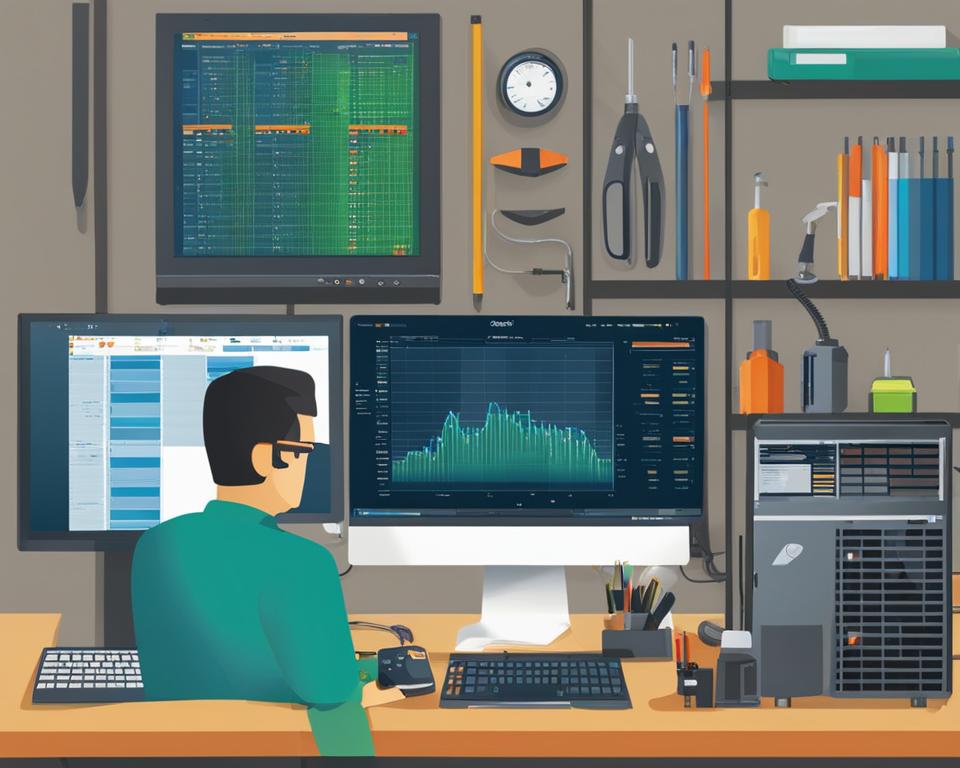
Boost Your Computer’s Speed:
Is your computer running slow? It could be due to a cluttered hard drive. Improve your computer’s speed by decluttering and freeing up disk space. Regularly delete unnecessary files, clear browser caches, and uninstall unused programs to optimize disk space usage.
Speeding Up Boot Time:
Enhance your computer’s boot time and overall performance by disabling unnecessary startup programs. Review the list of startup programs and disable any that aren’t essential for your daily tasks.
Keeping Everything Updated:
Outdated drivers and software can slow down your computer. Ensure optimal performance by regularly checking for updates for your device drivers, operating system, and installed programs. This ensures you have the latest bug fixes, security patches, and performance enhancements.
Boosting Multitasking with More RAM:
Struggling with multitasking? Adding more RAM (Random Access Memory) can significantly improve your computer’s performance. RAM allows your computer to store and access data quickly, reducing reliance on slower storage devices. Check with your computer’s manufacturer or a professional technician to determine the maximum amount of RAM your computer can support.
Streamlining Visual Effects:
Some visual effects and animations in Windows and applications can consume system resources and impact performance. Improve speed by disabling or reducing these visual effects. Access your operating system’s performance settings to adjust or disable visual effects.
| Optimization Technique | Description |
|---|---|
| Cleaning up disk space | Removes unnecessary files and frees up storage space, improving computer speed. |
| Disabling unnecessary startup programs | Prevents non-essential programs from launching at startup, reducing boot time. |
| Updating drivers and software | Ensures compatibility, bug fixes, security patches, and performance enhancements. |
| Adding more RAM | Increases available memory for multitasking and resource-intensive tasks. |
| Disabling visual effects | Reduces system resource usage by disabling unnecessary visual elements. |
Repairing Computers: Network Issues and Connectivity Solutions
Troubleshooting Internet Connection Issues
Internet problems can be a real headache, disrupting your online experience. When facing connection glitches, it’s crucial to pinpoint and fix the issues for a stable and reliable network.
To troubleshoot, start by checking your modem and router power sources to ensure they’re plugged in and getting power. Examine the Ethernet or coaxial cables connecting your devices, making sure they’re securely plugged in and undamaged.
If the hardware is in good shape, move on to your network adapter settings. Go to your computer’s network settings and confirm that the adapter is enabled. You might also need to update your network adapter’s driver software to address potential issues caused by outdated or incompatible drivers.

Resolving Wi-Fi Signal Interruptions
Wi-Fi acting up? Follow these simple steps:
1. Smart Router Placement:
Put your router in a central spot, away from obstacles.
2.Channel Tweaks:
Adjust router channels to avoid interference.
3. Secure Your Wi-Fi:
Use a password to prevent unwanted disruptions.
Upgrade your router or try range extenders if issues persist.
Fixing network adapter troubles is easy:
1. Toggle Off and On:
Disable and re-enable the network adapter to resolve minor conflicts.
2.Update Your Driver:
Get the latest driver from the manufacturer’s site for smooth functioning.
3.Seek Professional Advice:
If problems persist, consult a pro or the manufacturer for potential replacement of a damaged adapter.
Conclusion
Ensuring your computer’s optimal performance and longevity is crucial. Here are key points for effective computer maintenance:
1. Recognizing Hardware and Software Issues:
Distinguish between them to troubleshoot effectively.
2. Data Backup and Updates:
Regularly back up files and keep software updated for data security.
3. Optimizing Performance:
Improve efficiency with practices like clearing disk space and updating drivers.
For additional support, consider professional assistance from Geek Squad or Genius Bar. Online forums and tutorials provide insights for a hands-on approach. Prioritize computer maintenance to ensure a seamless computing experience.
FAQ
Which are the most common hardware issues that can occur with a computer?
Some common hardware issues include problems with the motherboard, hard drive, power supply, and RAM.
How can I identify software issues on my computer?
Software issues can manifest as operating system errors, crashes, or issues with specific programs. Performing a system scan or troubleshooting specific programs can help identify software problems.
How do I remove malware from my computer?
To remove malware, you can use antivirus software to scan and quarantine malicious files. It is also recommended to update your antivirus software regularly.
Why is regular data backup important?
Regular data backup ensures that your important files and documents are protected in case of system crashes, hardware failures, or accidental file deletions. It allows you to restore your data easily.
How often should I update my system?
It is recommended to update your system regularly, usually whenever new updates or patches are released. Regular updates ensure that your computer has the latest security fixes and improvements.
What are some techniques to optimize computer performance?
Techniques to optimize performance include cleaning up disk space, disabling unnecessary startup programs, updating drivers and software, adding more RAM if needed, and disabling visual effects.
When & How can I troubleshoot internet connection failures?
To troubleshoot internet connection failures, check power sources, cables, and network adapters. Restart your modem and router, and try connecting to a different network if possible.
How do I resolve Wi-Fi signal interruptions?
To resolve Wi-Fi signal interruptions, move closer to the router, ensure there are no physical obstructions, avoid overlapping Wi-Fi networks, and update the router firmware.
What should I do if I have network adapter and driver problems?
If you have network adapter and driver problems, you can try updating the drivers, reinstalling the network adapter, or performing a network reset on your computer.
Which are the key points to remember about computer maintenance and repair?
Key points about computer maintenance and repair include identifying and resolving hardware and software issues, implementing regular data backup and system updates, optimizing computer performance, and troubleshooting network issues.
Where can I find further resources and professional assistance for computer repair?
For further resources and professional assistance with computer repair, you can consult online forums, user guides, manufacturer websites, or seek the help of professional computer repair services.
For Immediate Help, please contact Quinn Tech Consulting.
For Remote or On Site Computer Repair, IT Support, IT Services and Other Tech Support Troubleshooting.
https://quinntechco.com/it-support-services/
(424) 946-7750

